BASIC UI DESIGN
3.1 button
Push Button
Represent a push -button widget
Check Box
A special type of button that was two states: checked or Unchecked
Radio Button
A Radio button that was two states: checked or Unchecked
Toggle Button
Displays checked/unchecked states using a light indicator
Image Button
Similar to the buttonview , except that it also display an image
3.2 Text Fields
In Android, EditText is a standard entry widget in android apps. It is an overlay over TextView that configures itself to be editable. EditText is a subclass of TextView with text editing operations. We often use EditText in our applications in order to provide an input or text field, especially in forms. The most simple example of EditText is Login or Sign-in form.
3.3 Spinner
n Android, Spinner provides a quick way to select one value from a set of values. Android spinners are nothing but the drop down-list seen in other programming languages. In a default state, a spinner shows its currently selected value. It provides a easy way to select a value from a list of values.
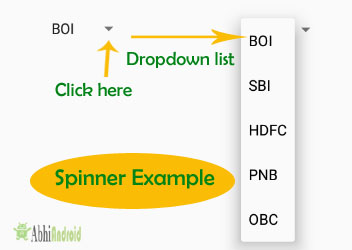
3.4 List View
List of scrollable items can be displayed in Android using ListView. It helps you to displaying the data in the form of a scrollable list. Users can then select any list item by clicking on it. ListView is default scrollable so we do not need to use scroll View or anything else with ListView.
ListView is widely used in android applications. A very common example of ListView is your phone contact book, where you have a list of your contacts displayed in a ListView and if you click on it then user information is displayed.
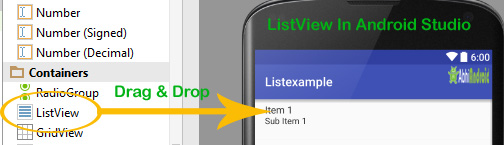
3.5 Toast
In Android, Toast is used to display information for a period of time. It contains a message to be displayed quickly and disappears after specified period of time. It does not block the user interaction. Toast is a subclass of Object class. In this we use two constants for setting the duration for the Toast. Toast notification in android always appears near the bottom of the screen. We can also create our custom toast by using custom layout(xml file).

3.6 Scroll View
In android ScrollView can hold only one direct child. This means that, if you have complex layout with more views(Buttons, TextViews or any other view) then you must enclose them inside another standard layout like Table Layout, Relative Layout or Linear Layout. You can specify layout_width and layout_height to adjust width and height of screen. You can specify height and width in dp(density pixel) or px(pixel). Then after enclosing them in a standard layout, enclose the whole layout in ScrollView to make all the element or views scrollable.
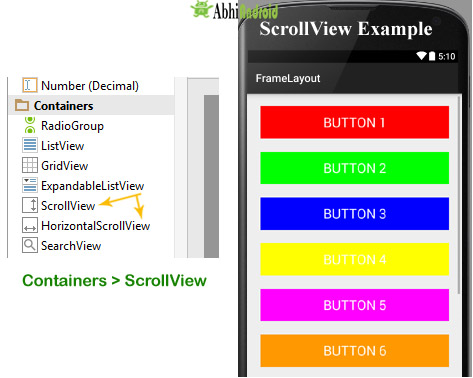
3.6 ProgressBar View
ProgressBars are used as loading indicators in android applications. These are generally used when the application is loading the data from the server or database. There are different types of progress bars used within the android application as loading indicators.
3.7 Auto Complete Text View
In Android, AutoCompleteTextView is a view i.e similar to EditText, except that it displays a list of completion suggestions automatically while the user is typing. A list of suggestions is displayed in drop down menu from which user can choose an item which actually replace the content of Editbox with that.
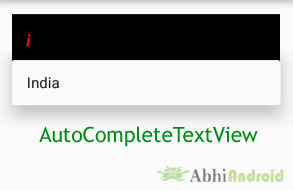
3.8.1 Alert Dialog.
Alert Dialog in an android UI prompts a small window to make decision on mobile screen. Sometimes before making a decision it is required to give an alert to the user without moving to next activity. To solve this problem alert dialog came into practise. For example you have seen this type of alert when you try to exit the App and App ask you to confirm exiting.
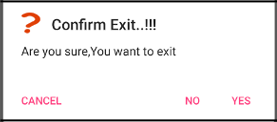
3.8.2 DatePicker Dialog.
In Android, DatePicker is a widget used to select a date. It allows to select date by day, month and year in your custom UI (user interface). If we need to show this view as a dialog then we have to use a DatePickerDialog class. For selecting time Android also provides timepicker to select time.
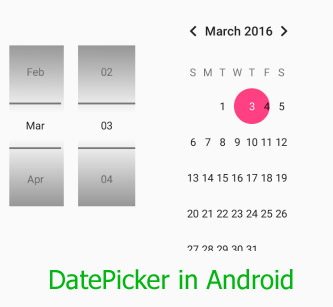
3.8.3 TimePicker Dialog.
In Android, TimePicker is a widget used for selecting the time of the day in either AM/PM mode or 24 hours mode. The displayed time consist of hours, minutes and clock format. If we need to show this view as a Dialog then we have to use a TimePickerDialog class.
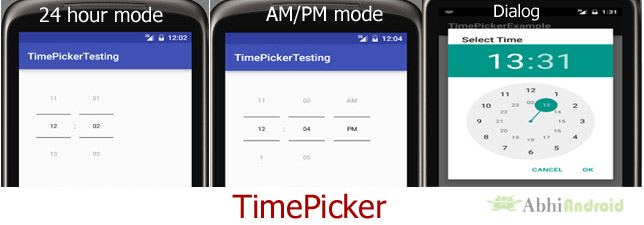
3.8.4 Custom Dialog.
The custom dialog uses DIALOG to create custom alert in android studio. Dialog display a small window i.e a popup which draws the user attention over the activity before they continue moving forward. The dialog appears over the current window and display the content defined in it.
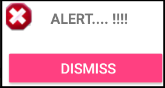
No comments:
Post a Comment